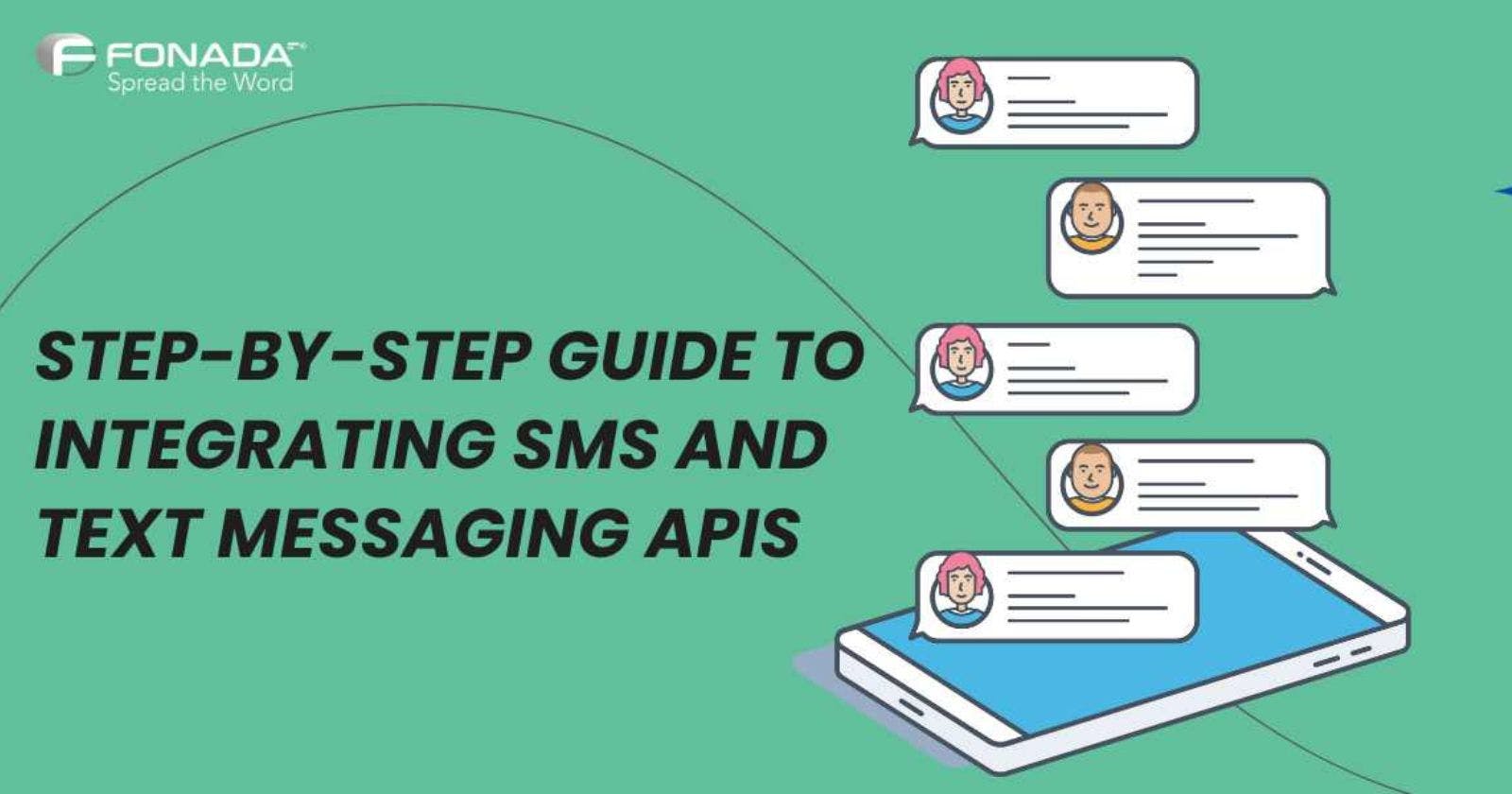Step-by-Step Guide to Integrating SMS and Text Messaging APIs
Streamlining Communication: A Comprehensive Guide to SMS Messaging API Integration
Text messaging is used in a lot of different fields around the world. Several companies have integrated SMS into their online platforms so customers can get information about offers, events, and deals on their smartphones. There are a lot of WhatsApp API service providers in India, so it might be challenging to search through all of the features and try out different software to find the one that's best for your company. You will require an account on the SMS messaging system if you intend to integrate SMS messages with a specific system. Contact the support team; they will gladly assist you with any technical issues. An SMS messaging API or a Text Messaging API is required to bulk transmit SMS messages. This article outlines an idea of the API service and how the integration works.
Define SMS messaging API
The term for a text message API is Application Programming Interface. It enables developers to integrate SMS functionality into applications or websites.
An SMS messaging API sends texts instantly to many people quickly and securely. You can manually send messages through an SMS API. This means that you can use code to send messages.
The Messaging API enables the global transmission and reception of text messages by integrating an application with an SMS gateway.
If you have an SMS API, you can send a transactional, promotional, and one-time password (OTP) SMS immediately from your software.
You can see that text messaging API simplifies marketing and communication.
You may set up automated messaging workflows using SMS API integration. This prevents the need to allocate time and resources towards the manual transmission of messages.
When SMS API Integration Is Required?
SMS messaging APIs are what businesses use to send and receive messages these days. It is used to send:
OTPs or one-time passwords
SMS alerts for emergencies (weather warnings, municipality alerts, etc.)
Automatic updates (order status, appointment reminders, forthcoming events, etc.)
Reminders for automated payments (recharge for wifi, electricity bill, etc.)
Messaging for sales and promotions
Informational announcements and updates
Messaging for notifications
SMSes from customer assistance
Step-by-Step Process of Integrating SMS and Text Messaging APIs
An effective method of integrating SMS functionality into your app is streamlining user communication. The SMS messaging API connects your application and telecommunications networks worldwide. Perfect for mass SMS sending, it has dual usage as a marketing tool and a transactional messaging platform. With a Text Messaging service provider and an SMS messaging API, your business can send and get SMS texts without using a cell phone.
Integration is connecting smaller elements to produce a larger, more complete structure. Here, it could be a system that can send customers text messages, like WhatsApp API service providers in India can send bulk SMS, or even a plugin for marketing automation that can connect to an SMS provider. It shouldn't take more than a day to integrate. You only need to follow a few easy steps, which we'll quickly list below.
Step 1: Establish an account on the SMS API gateway
This is an ideal tool for learning how to send SMS messages. In either case, you should make a test account. Then, configure and validate it so we can authenticate your organization's information and grant you access to every feature. Also, please talk to your consultant if you want to send many texts simultaneously.
You can't use the SMS messaging API if you're working with an outdated environment that doesn't have any support because older versions have a lot of security risks and are now obsolete. The requirements for each library are subject to change between versions.
Step 2: Sign Up for an Account
To start, you must sign up (no credit card information is needed). Free credits will be transferred to your account so that you may test the system and transmit your initial few text messages.
Step 3: Generate a sender ID
Next, you need to get a sender ID. A brand name or a phone number could be included in this category. The fastest way is to use your personal phone number, which will require you to confirm via text message to your mobile device. Upon logging into the dashboard, you will immediately notice prompts regarding the sender ID.
Step 4: Generate an API credential
Make an API key only after the sender ID has been selected; otherwise, errors will occur in your code when you try to deliver SMS messages. To do this, select Developers from the menu on the left of the dashboard. After that, click on the Make new API key.
Step 5: General configuration
These are the procedures to configure the default settings.
When you want to activate the plugin, select Enable = Yes.
Enter the username you used to sign up for the service. Then, enter the password here.
Type your valid Sender ID.
Enter the administrator's mobile phone number. Set the length of the OTP string.
Mobile verification is specified. If you select "Yes," clients will receive an OTP to validate their phone number. Then, Select the SMS language.
Step 6: Verify SMS settings
Following these procedures, the test SMS will be activated.
Type in the number where you'd like a test SMS sent. Then, type the test message.
Select "Send test SMS" to initiate the test message transmission.
Establishing SMS notifications
First, if you already have an account with an SMS messaging API service provider, you must log in using the username and password linked with that account. To access the SMS Configuration panel, go to the admin panel and look for SMS Notifications.
You will be taken to a page that has general configuration options. To save the settings, click Save Configuration at the top of the page.
Step 7: Set up admin SMS alerts
Follow these steps to set up an SMS alert for admin.
Select Enabled = Yes to enable administrative SMS alerts. Then, enter the message into the template.
Select the SMS delivering frequency (daily, weekly, monthly).
Step 8: Resend OTP settings in
To allow the resending of OTP, follow these steps.
To resend OTP, choose "Enable" and "Yes."
Enter the message template.
To save the settings, click Save Configuration at the top of the page.
These were the default options. The subsequent phases consist of establishing SMS templates for the clients.
Step 9: Activate the SMS signup feature
Follow these steps to set up an automated SMS notification for customers upon completing the website registration process.
Select Enable = Yes to enable SMS for consumer signup.
Enter the message template
Enter the test mobile number to which the test SMS will be sent.
Press the Send Test SMS option to transmit the test message.
Conclusion
The API is designed to facilitate secure, efficient, and seamless integration. Implementing an SMS API will allow you to automate, modify, and optimize your communications. An excellent SMS API will let you send both fixed and changing texts. Your integration will become operational in no time. When you integrate your API with strong security features, customers can feel even more secure and private. Simple SMS messaging APIs enable you to send SMS messages from code. Messages to consumers can be generated automatically in response to predetermined conditions. This results in sustainable, consistent, and predictable operations.